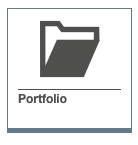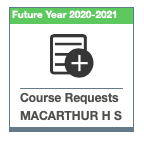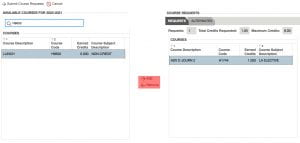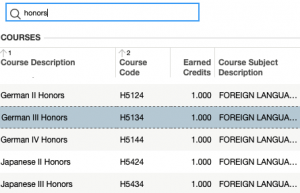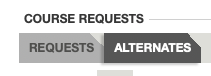As the end of the school year approaches, so does the question of “What classes will I take next year?” or “How can I choose next year’s classes?” Since the implementation of Skyward, the district has started to phase out paper forms in favor of easier-to-manage online forms. If you do not understand how to use these online forms for next year’s course selections, here’s how:
1. Launch and login to Skyward.
2. Check credits needed for next year’s classes
Select ‘Portfolio’, download the latest transcript, and determine what classes you need to take next year.
3. After determining what classes you need to take next year, go back into Skyward and go to ‘Course Requests’.
4. Enter your classes.
You must enter your required four-core and lunch. Lunch’s course number is H9650. You may find your desired course by entering the course’s name, description, or course number. To add a course, select it on the left pane and click add; To remove a course, select if from the right pane and select remove.
If Pre-AP classes are to be requested, they are now under the ‘Honours’ category, as pictured.
After doing so, enter your alternates, or ‘second-choice’ in the ‘Alternates’ pane, using the same method, pictured.
5. After you have completed submitting your courses, select ‘Submit Class Requests’ above the left pane to save your selections. If you do not select this, your course selections will not be saved.
You have until February 21st to submit/edit your course requests. If you absolutely need to change your courses after that date, you can request changes, in writing only, by May 28th, with parent signature.